Switching from the MDI to the MDI 2 on your computer can be done easily by changing the Device Type on the PC. There are two different GDS 2 locations to change the Device Type — the Home screen (under Preferences) and the Vehicle Selection screen (by pressing the Select Device button).
Home Screen
1. Select Preferences on the GDS 2 Home screen. (Fig. 8)

Fig. 8
2. Under Preferences, select the Device Type tab and click the MDI 2 as the new device. (Fig. 9)

Fig. 9
Vehicle Selection Screen
1. Click the Select Device button on the GDS 2 Vehicle Selection screen. (Fig. 10)

Fig. 10
2. The Device Type screen will open. Click the MDI 2 as the new device.
3. After selecting the MDI 2 as the device, GDS 2 shows the Device Explorer screen, which should show the available MDI 2 devices. (Fig. 11) If this explorer screen only shows the MDI, not the MDI 2, click Cancel and then click Select Device to switch to the MDI 2.

Fig. 11
– Thanks to Chris Henley






















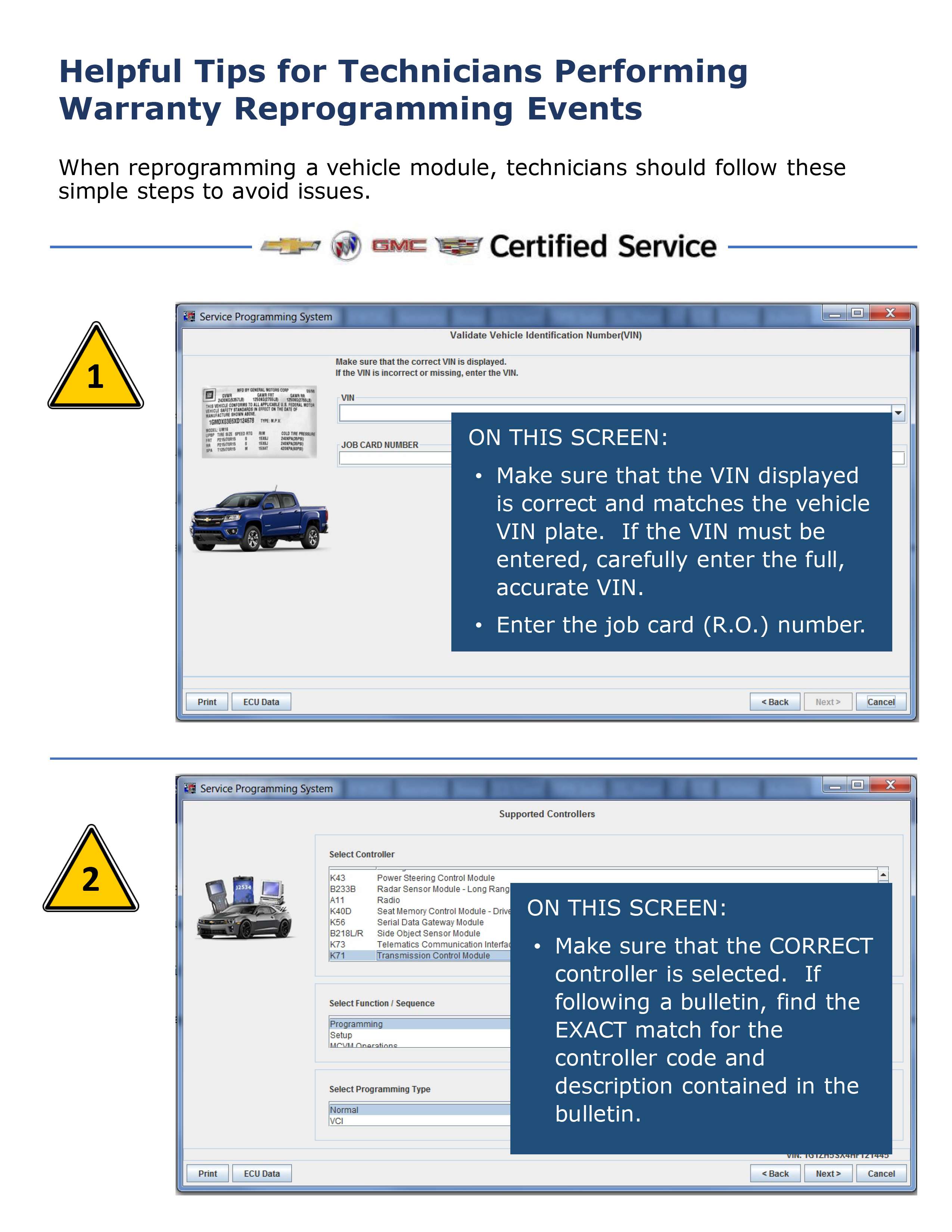
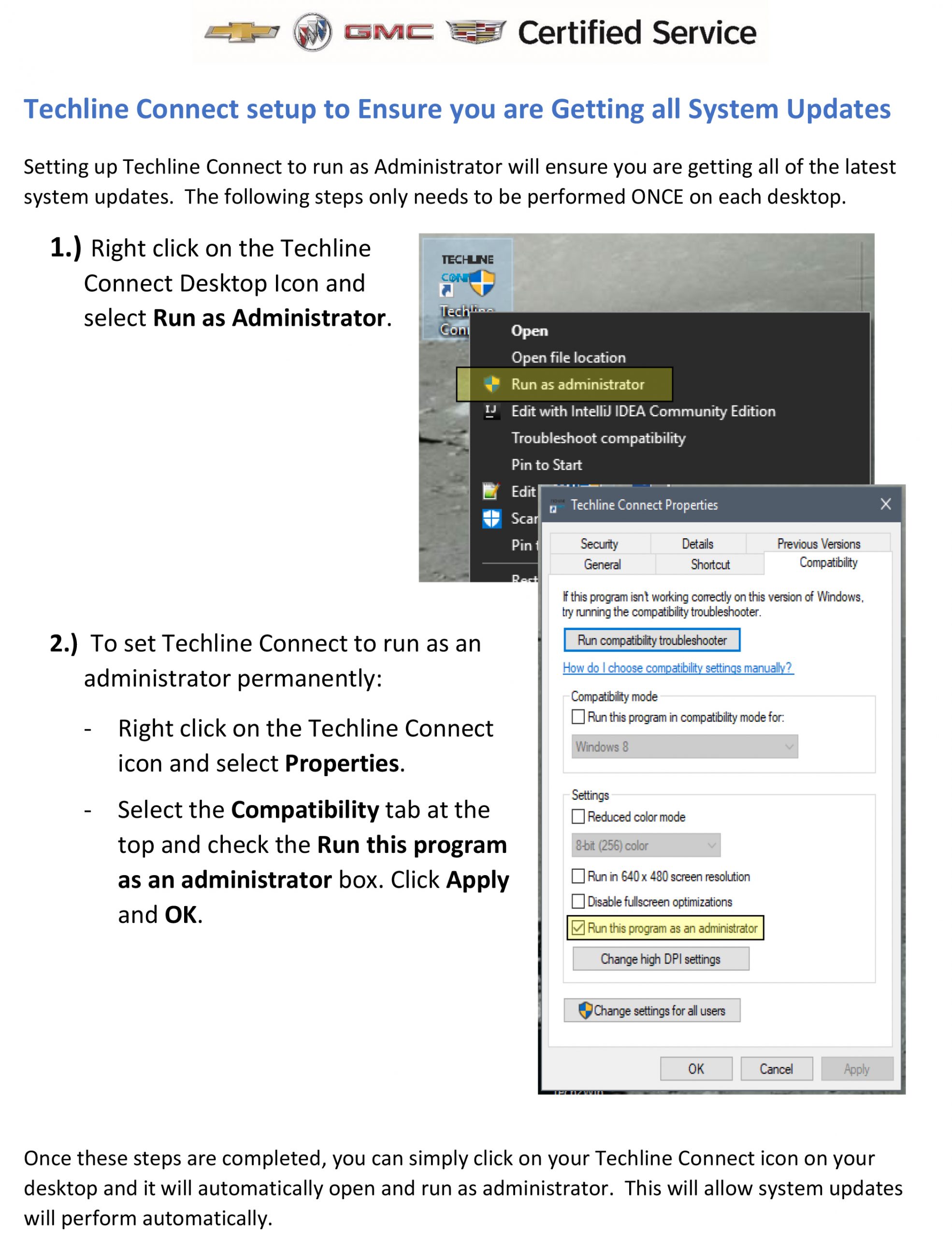
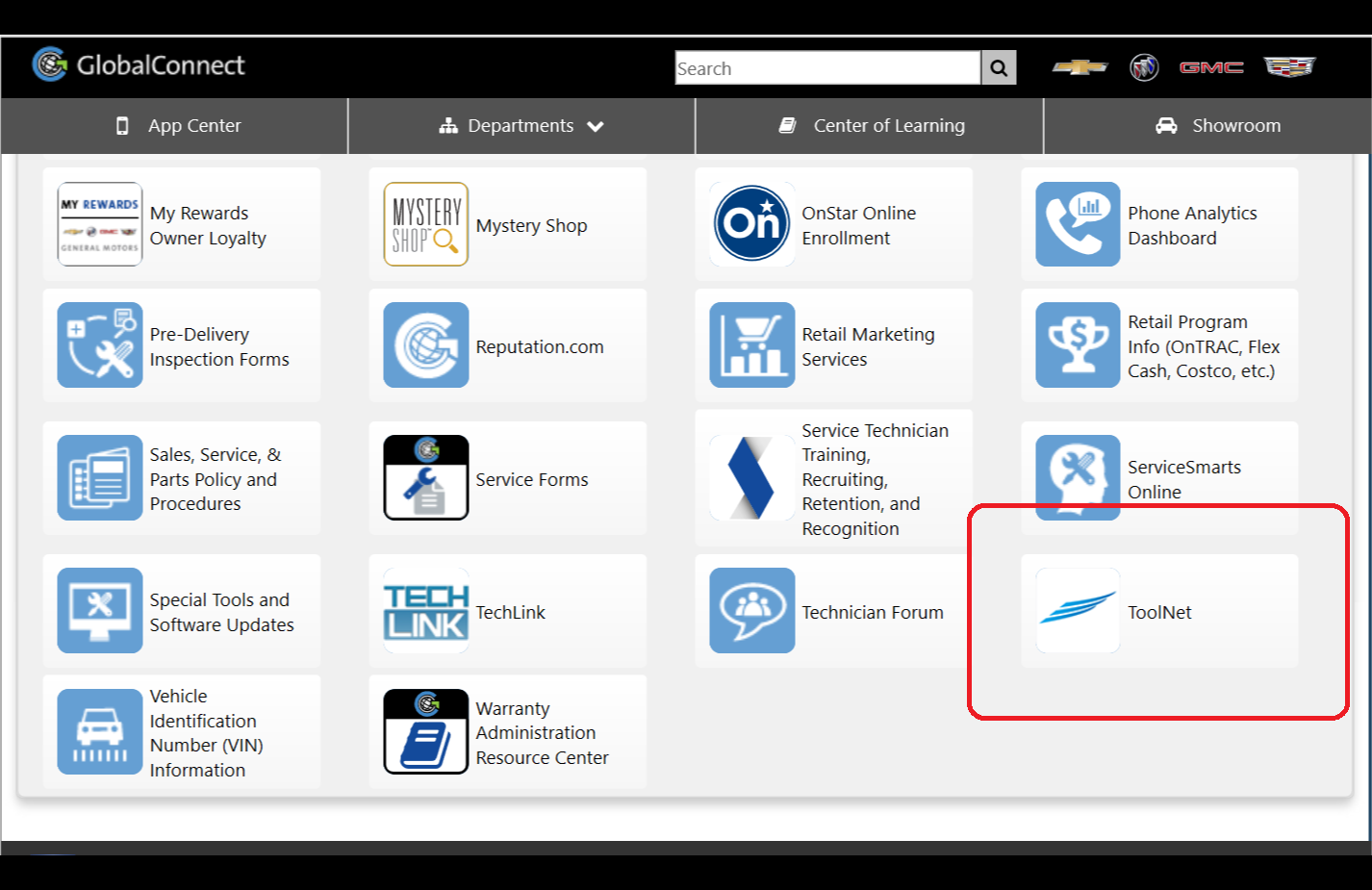
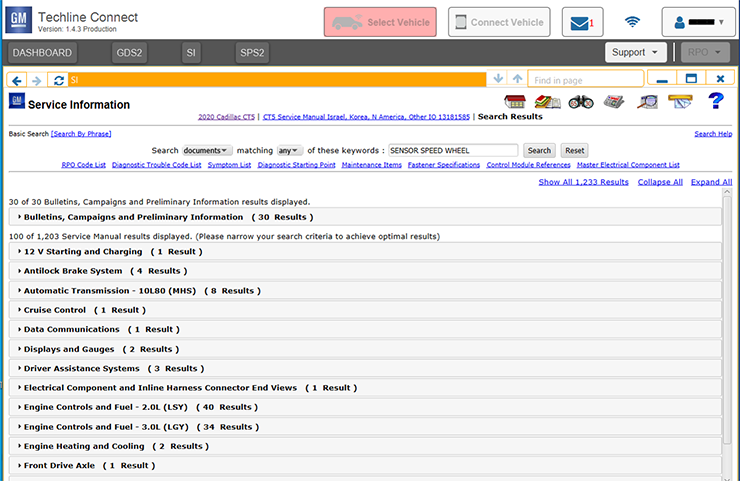
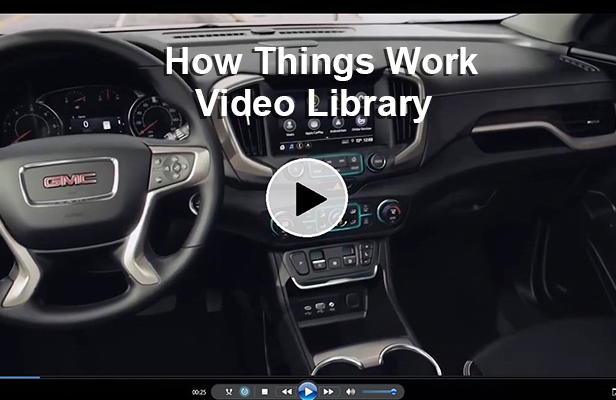
Will the MDI2 be shipped to dealers?